Serial Visual Basic .net
Serial-port-vb.doc 1 2/1/2010 Serial Port Using Visual Basic. NET and Windows Introduction The serial COM port is one of the simplest ways to communicate.
More events can be executed on the same thread. This is the method used by the UI. All UI related actions gets
translated to a message. Each message has a name, which starts with WM_ Windows Message like WM_CLICK, and it has an
associated method, which shall be called when the message is handled. This method has a similar name except that WM_
is replaced with On like OnClick. Very urgent messages like mouse cursor movements WM_SETCURSOR and change of
active window WM_ACTIVATE and WM_SETFOCUS are handled immediately, but most messages are linked together with other
messages to form a message queue.
It is possible to post up to 10,000 messages to one queue. With the exception of the WM_PAINT message, the WM_TIMER
message, and the WM_QUIT message, the system always posts messages at the top of a message queue by means of a
pointer, which points to the previous message. This ensures that a window receives its input messages in the proper
first in, first out FIFO sequence. The WM_PAINT message, the WM_TIMER message, and the WM_QUIT message, however, are
kept in the queue and are only handled when the queue contains no other messages. In
addition, multiple WM_PAINT messages for the same window are combined into a single WM_PAINT message, consolidating
all invalid parts of the client area into a single area. Combining WM_PAINT messages reduces the number of times a
window must redraw the contents of its client area.
The routine that reads from the message queue is called the message pump. It s basically an almost infinite loop
that waits for someone to post a message to the queue by means of GetMessage as shown below:
Once someone post a message, GetMessage returns with the value true. The loop then performs any message
translations by means of TranslateMessage. For example, the keyboard sends raw, virtual-key messages like WM_KEYDOWN
and WM_KEYUP. These virtual-key messages contain a code that identifies which key was pressed or released, but not its
character value, which might depend on the state of the Shift or Alt key or the character Language. TranslateMessage
converts the virtual-key codes into a more user friendly character message WM_CHAR. At last, the message pump calls
DispatchMessage, which calls the message handling procedure - WndProc - of the control window specified in the message. Note that in case of one
of the four thread safe methods - Invoke, BeginInvoke, EndInvoke and CreateGraphics, it is WhdProc of the control you have used in the call, which
will receive the message - for example Button2.WndProc in case of Button2.BeginInvoke - even though Button2 may have absolutely nothing to do with
WndProc is basically a Select-case construction, which calls the method associated with the message like this:
Protected Overridable Sub WndProc ByRef m As System.Windows.Forms.Message
Case WM_ERASEBKGND Paint background
Case WM_PAINT Paint foreground
Case WindowsForms20_ThreadCallbackMessage
Me.InvokeMarshaledCallbacks Empty the ThreadCallbackList of the control
RaiseEvent Closing Old obsolete closing event
RaiseEvent FormClosing New 2.0 form closing event
DestroyWindow m.hWnd Close specified window/form
PostQuitMessage 0 Stop the message pump and terminate the application
Protected Overridable Sub OnClick ByVal e As System.Windows.Forms.BulletedListEventArgs
RaiseEvent Click e Execute all event handlers for the Click event
Protected Overridable Sub OnPaint ByVal e As System.Windows.Forms.PaintEventArgs
Do whatever painting it has to do
RaiseEvent Paint e Execute all event handlers for the Paint event
The PaintEventArgs specifies the Graphics to use to paint the control and the Rectangle, which needs to be
re painted. This is used in both OnPaint and OnPaintBackground.
The 20 in WindowsForms20_ThreadCallbackMessage depends on the version - 11 for. NET 1.1 and 20 for version 2.0.
WindowsForms20_ThreadCallbackMessage is described in more details in the control.Invoke/BeginInvoke chapter, but it
should be noted that these kind of messages have higher priority than input messages like WM_KEYUP and WM_KEYDOWN.
This means that if a program keeps sending such messages to the message queue, the window will not react on e.g.
keyboard input. Therefore it is very important not to overload the message queue with these kind of messages.
In. NET 2.0, the form closing event, which has only CancelEventArgs, is obsolete and replaced with the FormClosing
event, which inherits from Closing, but also has information about the reason why the form is closed CloseReason
property. Note that both events are raised before the form is closed so that it is possible to cancel the operation
Note that very urgent messages like WM_SETCURSOR are send directly to WndProc bypassing the message queue.
When the associated method like OnClick or OnPaint has done whatever it has to do, it must
call any other methods, which shall also be executed when this event occurs. These methods are called event handlers,
and the method, which executes the event handlers, is RaiseEvent. It is a very confusing name because it makes you
believe that it raises a new event like raising a flag or an interrupt. It doesn t. It just execute some event
handlers from a list, but it is a convenient way of describing things. You write some event handlers and when you want
to execute these, you just raise the event. The event has a name similar to the message and
the associated method except that no prefix is used like for example just Click. When the method and any event handler s
have finished their jobs, DispatchMessage returns and the loop calls GetMessage again to wait for the next message.
When GetMessage receives a WM_QUIT message posted with PostQuitMessage by means of WM_DESTROY it returns with the
value false and the While loop exits.
Let us take an example. If the user moves or resizes a window, some part of the window - a rectangle, a region or
maybe the whole window - needs to be redrawn. The method, which has moved or resized the windows, tells which part
it is by calling Invalidate. However, there may be other UI events, which has occured before the window has been
changed and also needs to be executed, so the redraw is not done immediately. Instead, Invalidate sends the messages
WM_ERASEBKGND and WM_PAINT with the necessary PaintEventArgs to the message queue. When WM_ERASEBKGND
reaches the bottom of the queue, the background is repainted by means of the OnPaintBackground method and when
WM_PAINT reaches the buttom and there are no other messages in the queue except for WM_QUIT as described previously,
WM_PAINT, WM_TIMER and WM_QUIT have lower priority than all other messages, the OnPaint method is executed and
will do whatever foreground painting it needs to do. Note that the time difference between background paint and
foreground paint will course flicker if you don t use double buffering - especially because of the low priority of
WM_PAINT. When WM_PAINT is finished, it will raise the Paint event, that is, execute all handlers
for this event. If you for example has created graphics with CreateGraphics, this graphics may need to be redrawn so you must
make a handler for the Paint event, which can do this.
The OnPaint method and any other methods associated with a message are overridable so that they may be changed if you derive a class from
another. If you for example want to add something to the OnPaint method of the class ChildClass, which is derived from ParentClass, you can
Protected Overrides Sub OnPaint ByVal e As System.Windows.Forms.PaintEventArgs
MyBase.OnPaint e Call the original OnPaint method to do the rest and at last raise the Paint event
This is the preferred method rather than making some routines in ChildClass, which subscribe to the Paint event of ParentClass.
All applications or services, which use ChildClass, can then subscribe to the Paint event of this class if they have any graphics to redraw
in case the window is invalidated.
Because the message pump is used to handle events for the GUI, it runs on the Main thread, on which all GUI objects
are created. A typical GUI application, after doing some initialization in the Main method, will then start running
the message pump. Because the message pump is an infinite loop it will run until the application closes, so the Main
thread can t do anything else once the message pump starts.
The System.Windows.Forms.Application.Run method takes care of message pumping. If no form is specified, it begins
running a standard application message loop on the current thread usually the UI-thread for the application or
service. If a form is specified, it also makes the specified form visible like:
Shared Sub Main Called from the primary thread
Application.EnableVisualStyles
Application.SetCompatibleTextRenderingDefault false
Application.Run New Form1 Start the application and make Form1 visible
In case of an application, a form is usually specified or else there is no UI the user can click, but it is also
possible to show the form later by means of NameOfForm.Show if an event to do this is available. If you want to hide a
form, you can call NameOfForm.Hide. This will set the Visible property to false. If you want to close a
form, you can call NameOfForm.Close. This will post a WM_CLOSE message, which will close the form.
When you want to terminate your application for example by selecting Exit from the File menu, clicking on the
close button the small X button in the upper right corner of your window, or presses Alt F4, you must call
Application.Exit. This call sends a WM_DESTROY message to the message queue, which then closes all windows/forms and
at last post a WM_QUIT message, which stops the message pump and exits the application as explained before.
Each application can have many UI-threads, which again can have many windows, but the thread that creates a window
must also be the thread that handles all messages send to that window. That means that any thread that creates GUI
objects Windows must have a message pump so that it can receive the messages.
All the controls in a single window must be created on that windows UI thread, but if you have multiple top-level
windows, you can have multiple UI threads - as many as you have windows if you really want. More UI threads in a
application is for example used by Internet Explorer and when a MessageBox pops up. It has the advantage that if one window
is blocked the others may still be functional.
Nov 26, 2007 Describes how to access serial and parallel ports by using Visual Basic. NET. This article also provides code samples to show how to perform this task.

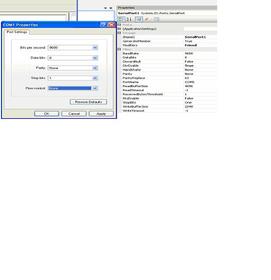
Home Articles Access Serial Ports with Visual Basic. NET. Access Serial Ports with Visual Basic. NET. This article originally appeared in the April 2008 Nuts Volts.

Video embedded Intro: Serial Port Programming With. NET. Serial ports provide an easy way to communicate between many types of hardware and your computer.
Enumeration: In. NET it is possible to assign values to names with the structure GroupName.Member like this: Public Enum MyColors MistyRose HE1E4FF.
Serial Communication with Visual Basic .NET
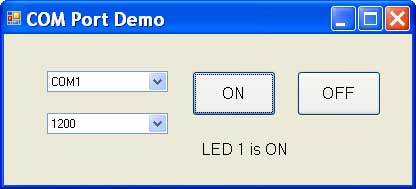
Dec 06, 2006 This article documents how to access serial ports by using the Visual Basic 2005 My.Computer.Ports object.
